- 1INTRODUCTION
- 2SETTING UP A NEW SYSTEM
- 2.1The Organisation Structure
- 2.1.1Creating, Editing and Deleting Organisation Chart Items/Adding Posts
- 2.2Users
- 2.2.1Creating, Editing and Deleting Users
- 2.2.2Supporting Data
- 2.2.2.1Access Levels and User Groups
- 2.2.2.2Reporting Group
- 2.3The Strategy Map
- 2.3.1Overview - Flat and Complex Models
- 2.3.2Creating, Editing And Deleting Strategy Map Items
- 2.3.3Strategy Item Types
- 2.3.4StrategyMap Performance Target items
- 2.3.5Strategic Contributions
- 2.3.5.1Normalising Strategic Contributions
- 2.3.5.2Flat Strategy Map
- 2.3.6 Strategy Map Tags
- 2.3.6.1Overview
- 2.3.6.2Setting up data tags
- 2.3.6.3Attaching data tags to performance targets
- 2.3.6.4Reporting data tags
- 2.4Performance Indicators
- 2.4.1Overview
- 2.4.2Performance Indicator List
- 2.4.3Creating, editing and deleting Performance Indicators
- 2.4.4Perspectives and Indicator Types
- 2.4.5Performance Indicators Set Up Considerations
- 2.4.6Supporting data
- 2.4.6.1Performance Indicator Categories
- 2.4.6.2Performance Indicator Types
- 2.4.6.3Scorecard Perspectives
- 2.4.6.3.1How to use Perspectives
- 2.4.6.4Scorecard Perspective Categories
- 2.4.6.4.1How to use Perspective Categories
- 2.4.6.4Units of Measure
- 2.4.6.5Time Intervals
- 2.5Equation Builder
- 2.5.1Creating, Editing, Deleting Equations
- 2.5.1.1Measurements
- 2.5.1.2Parameters
- 2.5.1.3Equations
- 2.5.1.4Example Equation
- 2.5.1.5Attaching Equations to Performance Indicators
- 2.5.1.6Using Performance Indicators in an Equation
- 2.5.1.7Equation measurement workflow
- 2.5.1Creating, Editing, Deleting Equations
- 3PERFORMANCE TARGETS
- 3.1Overview
- 3.2Rules Governing Performance Targets
- 3.3Target Setup: Add/View Targets
- 3.4Target Setup: Target Creation Wizard
- 3.5Entering Target Measurements, Validation and Reporting
- 3.6Editing target fields and related objects
- 3.6.1Edit target fields
- 3.6.2Edit target measurements
- 3.6.3Edit target comments
- 3.6.4Edit target delegation
- 3.7Add/View Responsibility
- 3.8Editing target value for more than one measurer
- 3.9Ending targets
- 3.10TargetExport and Import
- 3.11Exporting Target Data
- 3.12Importing Performance Data (from Measurement Entry window)
- 4ACTION PLANNING
- 5ASSESSMENTS
- 6THE CONTROL PANEL
- 6.1Header Buttons
- 6.2Control Panel tabs: Overview
- 6.3Control Panel display
- 6.4Control Panel tabs
- 6.4.1Dashboard Tab
- 6.4.2Task Tab
- 6.4.2.1Measurement Tasks
- 6.4.2.2Validation Tasks
- 6.4.2.3Action Plan Tasks
- 6.4.3.4Assessment Tasks
- 6.4.3.5Measurement Planner
- 6.4.3Performance Targets Tab
- 6.4.4Reports Tab
- 6.4.5Staff and All Users Tab
- 6.4.6Action Plan Tab
- 7REPORTS
- 8SYSTEM MAINTENANCE
- 9HELP AND SUPPORT
- 2.1The Organisation Structure
System Maintenance
The following modules are all accessed from the ![]() button
and contain system wide recalculation and notification functions. As such they
enable an organisation to recalculate all current performance targets at any
time. In addition, there is a target recalculation option that allows year end
rollover to be completed without contacting Escendency support.
button
and contain system wide recalculation and notification functions. As such they
enable an organisation to recalculate all current performance targets at any
time. In addition, there is a target recalculation option that allows year end
rollover to be completed without contacting Escendency support.
Note: It is strongly recommended not to run
report and target recalculations functions while users are logged onto the system
to avoid them losing their work.
Recalculate Reports
The 'recalculate reports' window is accessed from the  button. To recalculate all the reports in the system press the 'recalculate'
button after entering the module:
button. To recalculate all the reports in the system press the 'recalculate'
button after entering the module:
Note: it is strongly advised to perform this at the end of a working day or when system usuage is at a minimum. This function duplicates part of the over night job (automatically run every night to re-calculate all the performance system parameters) and uses a lot of system resources.
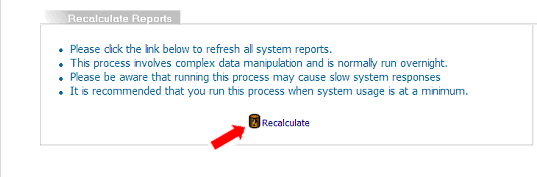
Recalculate Targets (update target activity)
The 'recalculate targets' window is accessed from the  button. To recalculate all the targets in the system (e.g. at year end rollover)
press the 'recalculate' button after entering the module:
button. To recalculate all the targets in the system (e.g. at year end rollover)
press the 'recalculate' button after entering the module:
Note: it is strongly advised to perform this at the end of a working day or when system usuage is at a minimum. This function duplicates part of the over night job (automatically run every night to re-calculate all the performance system parameters) and uses a lot of system resources.
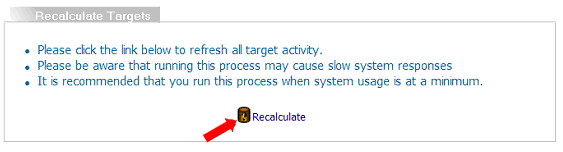
Frequently Asked Questions about year end rollover and recalculating targets
- Q What does Recalculate Targets actually do?
- Answer: All that recalculation of targets will do is archive all completed targets and remove them visibly from the system's reporting (unless they are the last active target for a particular stategy map item) and remove too their contribution to mission (i.e. no performance graphs and no statuses will show)). They can still be accessed from the Historic CPO.
- Q Do I have to wait until all target measurements are in before doing year end rollover?
- Answer: No. Any overdue tasks will still show. When those tasks are complete you will need to update the targets again in order to clear them from the system.
- Q Why do I still have a performance graph showing from the previous year despite all the out turns being entered for that target?
- Answer: If no other target has been created for the current year then the last target, even if completed, will show until a new target is created (for a given stategy map item).
- Q I have the CPO (corporate performance overview) traffic light report showing targets are on target but when I view the performance report there is no data showing.
- Answer: Quite likely a new target has been created for the new measurement period and year end rollover (recalculate targets) has not been performed so the status for the last target is still showing while the graph is displaying the new, active target. The system always displays the latest currently active performance target so this should be considered when using the target creation wizard.
- Q If I perform year end rollover will I still be able to set up new targets from the Strategy map using the target wizard?
- Answer: Yes. Unless you delete a target it will always be visible in the strategy map by right clicking a measurable strategy map item with targets and selecting 'Add/View targets'. The new target creation will default to using information from the most recent target for that strategy map item (you can change the defaults as needed).
- Q In Add/View targets it is possible to end a target before it's original set up time. How does this affect year end rollover?
- Answer: It won't but for a clear explanation of the choices on ending a target prematurely, see Performance Target Help: End Targets. If a target is ended on last measurement date (or today), new targets created in the wizard will default start one day after the new end date. If 'end measurement' is selected target wizard default start is not affected.
Send Message
The Send Message option is accessed from the  button. To send an internal email to personnel who hold licenses for the system,
select either ALL, User, Manager or Administrators from the drop down box:
button. To send an internal email to personnel who hold licenses for the system,
select either ALL, User, Manager or Administrators from the drop down box:
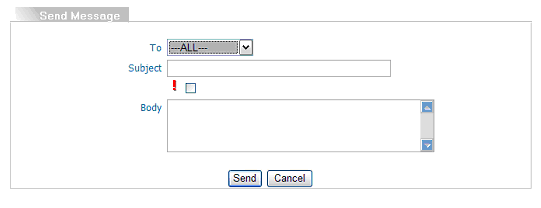
If the message is urgent select the (!) priority check box before sending.
Click on 'Send' to send the email.

