- 1INTRODUCTION
- 2SETTING UP A NEW SYSTEM
- 2.1The Organisation Structure
- 2.1.1Creating, Editing and Deleting Organisation Chart Items/Adding Posts
- 2.2Users
- 2.2.1Creating, Editing and Deleting Users
- 2.2.2Supporting Data
- 2.2.2.1Access Levels and User Groups
- 2.2.2.2Reporting Group
- 2.3The Strategy Map
- 2.3.1Overview - Flat and Complex Models
- 2.3.2Creating, Editing And Deleting Strategy Map Items
- 2.3.3Strategy Item Types
- 2.3.4StrategyMap Performance Target items
- 2.3.5Strategic Contributions
- 2.3.5.1Normalising Strategic Contributions
- 2.3.5.2Flat Strategy Map
- 2.3.6 Strategy Map Tags
- 2.3.6.1Overview
- 2.3.6.2Setting up data tags
- 2.3.6.3Attaching data tags to performance targets
- 2.3.6.4Reporting data tags
- 2.4Performance Indicators
- 2.4.1Overview
- 2.4.2Performance Indicator List
- 2.4.3Creating, editing and deleting Performance Indicators
- 2.4.4Perspectives and Indicator Types
- 2.4.5Performance Indicators Set Up Considerations
- 2.4.6Supporting data
- 2.4.6.1Performance Indicator Categories
- 2.4.6.2Performance Indicator Types
- 2.4.6.3Scorecard Perspectives
- 2.4.6.3.1How to use Perspectives
- 2.4.6.4Scorecard Perspective Categories
- 2.4.6.4.1How to use Perspective Categories
- 2.4.6.4Units of Measure
- 2.4.6.5Time Intervals
- 2.5Equation Builder
- 2.5.1Creating, Editing, Deleting Equations
- 2.5.1.1Measurements
- 2.5.1.2Parameters
- 2.5.1.3Equations
- 2.5.1.4Example Equation
- 2.5.1.5Attaching Equations to Performance Indicators
- 2.5.1.6Using Performance Indicators in an Equation
- 2.5.1.7Equation measurement workflow
- 2.5.1Creating, Editing, Deleting Equations
- 3PERFORMANCE TARGETS
- 3.1Overview
- 3.2Rules Governing Performance Targets
- 3.3Target Setup: Add/View Targets
- 3.4Target Setup: Target Creation Wizard
- 3.5Entering Target Measurements, Validation and Reporting
- 3.6Editing target fields and related objects
- 3.6.1Edit target fields
- 3.6.2Edit target measurements
- 3.6.3Edit target comments
- 3.6.4Edit target delegation
- 3.7Add/View Responsibility
- 3.8Editing target value for more than one measurer
- 3.9Ending targets
- 3.10TargetExport and Import
- 3.11Exporting Target Data
- 3.12Importing Performance Data (from Measurement Entry window)
- 4ACTION PLANNING
- 5ASSESSMENTS
- 6THE CONTROL PANEL
- 6.1Header Buttons
- 6.2Control Panel tabs: Overview
- 6.3Control Panel display
- 6.4Control Panel tabs
- 6.4.1Dashboard Tab
- 6.4.2Task Tab
- 6.4.2.1Measurement Tasks
- 6.4.2.2Validation Tasks
- 6.4.2.3Action Plan Tasks
- 6.4.3.4Assessment Tasks
- 6.4.3.5Measurement Planner
- 6.4.3Performance Targets Tab
- 6.4.4Reports Tab
- 6.4.5Staff and All Users Tab
- 6.4.6Action Plan Tab
- 7REPORTS
- 8SYSTEM MAINTENANCE
- 9HELP AND SUPPORT
- 2.1The Organisation Structure
Organisation Chart
This module is accessed from the  button.
When allocating responsibility for activities (such as measurement tasks, action
plan items etc.) the responsibility is allocated to a post created here. Individuals
are then allocated to posts within the system from the user edit screen.
button.
When allocating responsibility for activities (such as measurement tasks, action
plan items etc.) the responsibility is allocated to a post created here. Individuals
are then allocated to posts within the system from the user edit screen.
It is only necessary to model the organisation as far down as you want to take it. Remember though, if you want to assign responsibility for any part of the system to an individual (e.g. action plan, action plan task, validation of a performance target measurement, assessment etc) their post must have been created in the system.
Clicking on the Org Chart opens up the Organisation Chart module. This page has two panels. The left-hand panel shows the organisation structure. The right-hand panel shows details of the selected element of the organisation's structure:
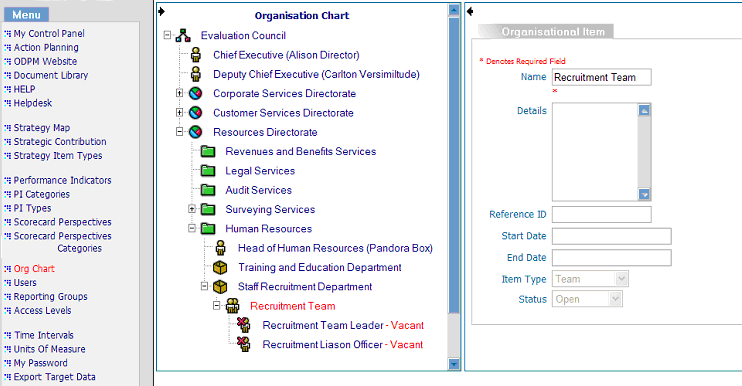
Unlike the strategy map the organisation chart uses a fixed series of organisation elements that are preloaded with the system and retain their icon and name assignment:
| Organisation Icon | Description |
|---|---|
 |
Organisation element - typically used as the highest level in an organisation heirarchy |
 |
Directorate element - typically used as the second level in an organisation heirarchy |
 |
Service element - typically used as the third level in an organisation heirarchy |
 |
Department element - typically used as the fourth level in an organisation heirarchy |
 |
Team element - not a post, although team member posts are assigned directly underneath this element |
 |
Post - job description as pertains to a user's responsibility in the system's organisation |
 |
Vacant post / Delete post - a user has yet to be assigned from the user module to this element. Users cannot be assigned to more than one post. User assignment to a post is not mandatory / the deletion option on right clicking a post in the Org Chart module. |
 |
Organisation graph - the breakdown of a performance target by organisation (accessed from the Corporate Performance Overview report) |
 |
Organisation (post) graph - the breakdown of a performance target by post (accessed from the Corporate Performance Overview report) |
 |
Performance Target Owner Post - this icon appears next to a post that owns a performance target and can be viewed in the expansion of the 'Add / View Responsibility' for a measurable strategy map item |
| Display tree below current element - accessed when right clicking on an element that has child items | |
| Displays whole organisation and is visible on right clicking when the |
Posts show the name of the user currently assigned to them, if any, or show a vacant post and the word "Vacant" if no user is assigned to the post.
Click on the next button to start learning about setting up users. The second step for all new systems:

